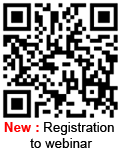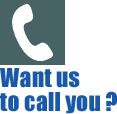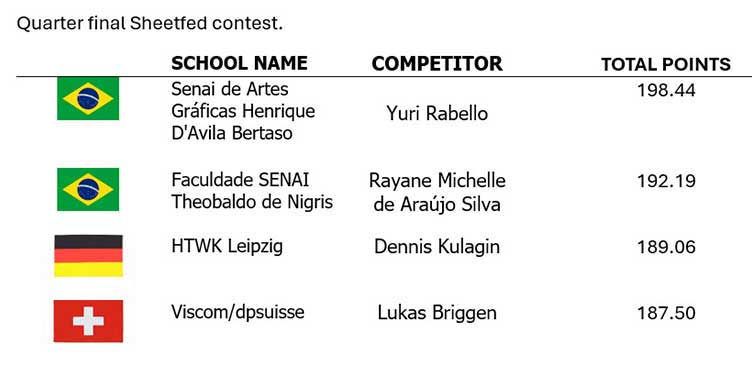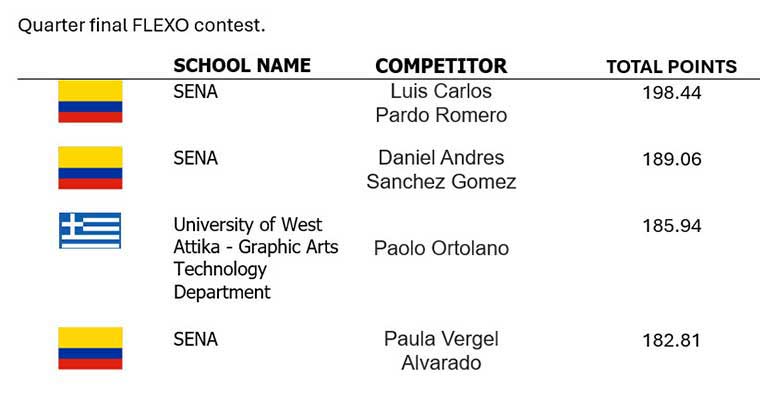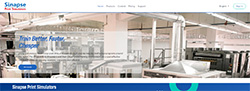Accueil > Support > Installation and Downloads > Connect to DLMS
Connect to DLMS
The Distributed Learning Management System (called DLMS) is a new program provided with the simulators for the duration of the support contract. The DLMS makes it easier for the trainer to manage the trainees (users).
INTRODUCTION
The Distributed Learning Management System (called DLMS) is a new program provided with the simulators for the duration of the support contract. The DLMS makes it easier for the trainer to manage the trainees (users).
See : How to connect to the DLMS
Using a browser-based interface, the DLMS centralizes users information. It reduces the time spent by the trainer on administration.![]() The user has to log in to use simulators (with login and password). It’s easier for the trainer to identify users.
The user has to log in to use simulators (with login and password). It’s easier for the trainer to identify users.![]() User reports are accessible from any workstation
User reports are accessible from any workstation![]() The DLMS creates comparative reports, showing results for users groups
The DLMS creates comparative reports, showing results for users groups![]() The DLMS allows to compare User results to other users – “benchmarking”
The DLMS allows to compare User results to other users – “benchmarking”![]() The users can analyze their results compared to a “recommended” solution
The users can analyze their results compared to a “recommended” solution
The DLMS is a cloud-based server and doesn’t require any additional equipment.

Role available in DLMS
There are 3 different roles in the DLMS :![]() Administrator : to manage sites, create trainer or administrator.
Administrator : to manage sites, create trainer or administrator.![]() Trainer : to create groups and users.
Trainer : to create groups and users.![]() User : can only access the configuration defined by the trainer and display his own report.
User : can only access the configuration defined by the trainer and display his own report.
Using the DLMS helps the trainer to manage user reports. At the end of a working session, trainee reports are automatically transferred to the DLMS server. Thus, the trainer can display reports from any workstation on the network. It doesn’t matter from which computer the user has solved the exercise. Users can check their own reports from any workstation.
REGISTRATION AND CONNECTION TO THE DLMS
An account is necessary to connect to the DLMS.Send an Email to Sinapse (dlms@sinapseprint.com) to request a login/password.
After the reception of the codes, connect to the DLMS by clicking on the DLMS connect icon present on your desktop.
Enter the name of your company/school
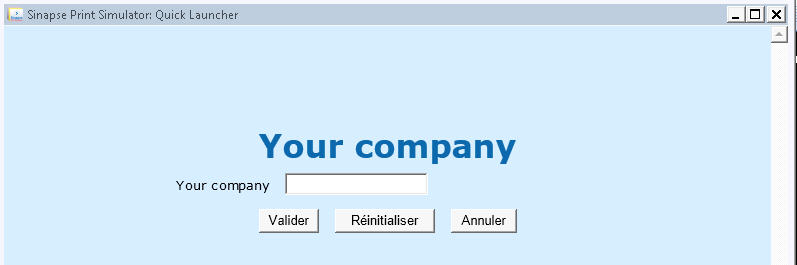
After validation, you will automatically access to our company web page.


 Demonstrations
Demonstrations